Unlock the Power of Google Search
This Google Search Operators Cheat Sheet provides eight powerful techniques to refine your searches and uncover precisely what you need. Mastering these operators—like site:, intitle:, filetype:, and more—can significantly improve your research, boost your SEO efforts, and give you a competitive edge. Whether you're a small business owner, marketing agency, or e-commerce retailer, this concise guide will transform how you use Google. Learn these operators and become a Google search master!
1. Site: Search Operator
The site: operator is a fundamental tool in any SEO professional or digital marketer's arsenal, and it deserves its place at the top of this Google search operators cheat sheet. It allows you to confine your Google search results to a specific website or domain. This powerful operator bypasses a website's internal search function, leveraging Google's superior indexing and search algorithms to pinpoint the information you need. This makes it invaluable for a variety of tasks, from competitor analysis to technical SEO audits. Whether you're a small business owner, an SEO consultant, or part of a larger marketing team, mastering the site: operator can significantly enhance your search efficiency and provide valuable insights.
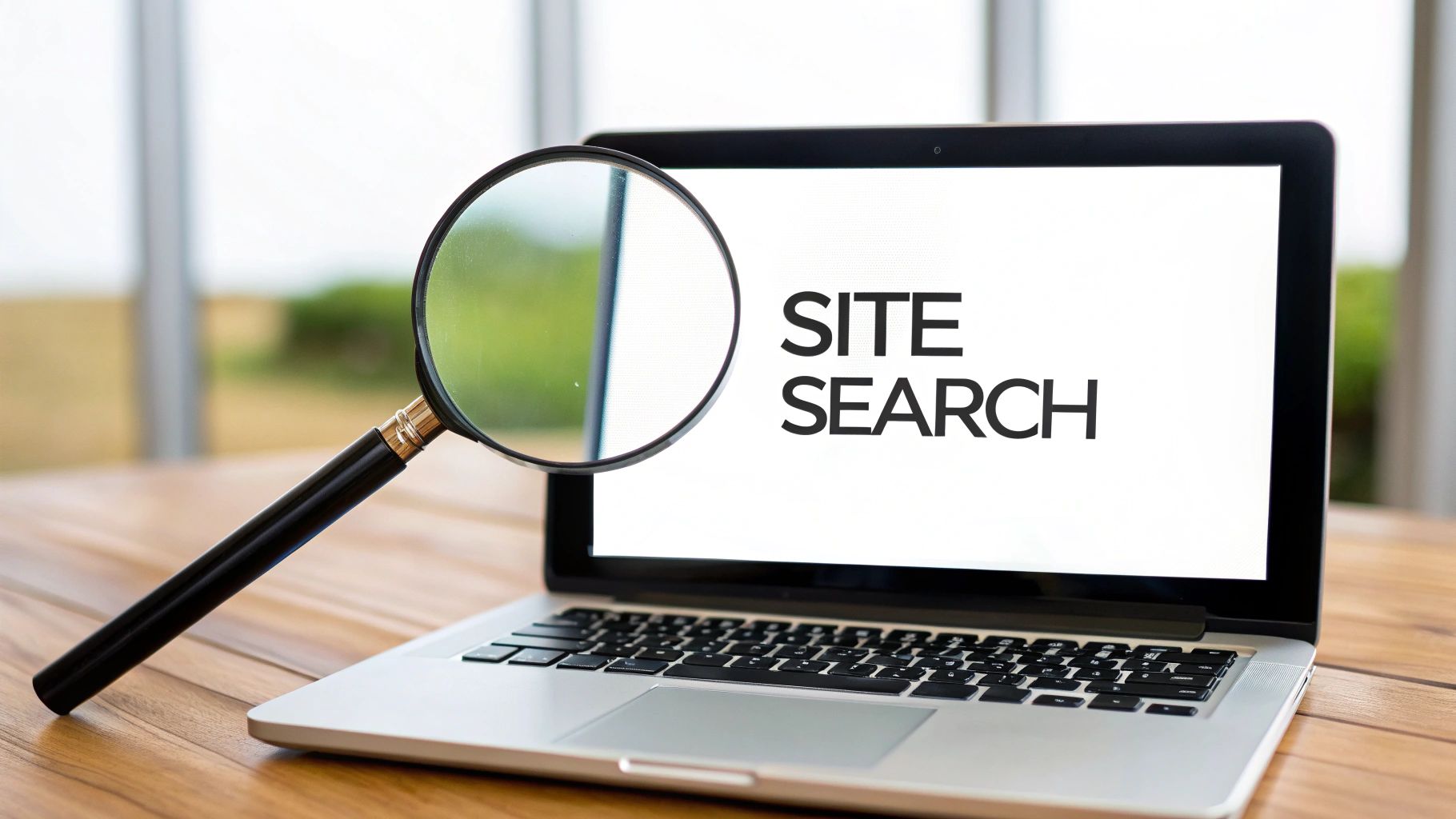
The site: operator works by simply adding "site:" followed by the domain name (without a space) before your search query. For example, site:example.com blog posts will return results only from the "example.com" domain that mention "blog posts." This targeted approach provides far more relevant results than relying on a website's often limited internal search. It gives you the power of Google's search engine focused solely on the website you specify.
The operator boasts several key features. It searches within the specified domain or subdomain, allowing granular control over your search. It works with any publicly indexed website, making it a versatile tool for analyzing competitors or researching industry trends. Critically, it can be combined with other Google search operators (covered later in this cheat sheet) for even more precise queries. It also supports wildcard subdomains, meaning you can search across all subdomains of a particular site using site:*.example.com.
The advantages are numerous. As mentioned, it's often more powerful than internal site searches, especially on large or complex websites. It helps find specific content on expansive sites quickly, saving valuable time and effort. For marketing professionals, the site: operator is crucial for competitive research, allowing them to analyze a competitor's content strategy and identify opportunities. For SEO specialists, it’s essential for technical audits, identifying indexing issues, and analyzing backlink profiles.
However, there are some limitations. The site: operator is limited to the content Google has indexed. Therefore, very recent content or pages excluded from indexing (intentionally or unintentionally) won't appear in the results. It also doesn't work with password-protected or otherwise restricted content. Additionally, while powerful, it reflects a snapshot in time and may not show real-time updates to a website's content.
Let's look at some practical examples:
site:reddit.com Python programming: This search will return results about Python programming discussions within the Reddit platform.site:github.com machine learning: This isolates results related to machine learning projects hosted on GitHub.site:stackoverflow.com JavaScript error handling: This focuses on questions and answers related to JavaScript error handling on Stack Overflow.
Here are some actionable tips for using the site: operator effectively:
- Competitor Content Analysis: Identify the content your competitors are ranking for and use it to inform your own content strategy.
- Precise Searches: Combine the
site:operator with other search operators likeintitle:orfiletype:for highly targeted searches. For example,site:example.com filetype:pdf marketing reportwould find PDF marketing reports on the specified domain. - Index Check: Use
site:yourdomain.comto quickly check if Google has indexed your website and how many pages are included in the index. This is a quick check for any major indexing issues. - Backlink Research: Use
site:example.com "your brand name"(without the domain of your own website) to identify potential backlink opportunities from other websites linking to you. - Internal Content Audits: Use the
site:operator to find outdated or thin content on your own site that needs updating or removing to improve SEO performance.
When and why should you use this approach? Anytime you need to find information within a specific website, especially when the site's internal search is inadequate or when you want to leverage Google's comprehensive indexing. For marketing and SEO professionals, it's an indispensable tool for competitive research, technical SEO audits, and content analysis. Learn more about Site: Search Operator to understand how it can be a vital component of your SEO toolkit. Understanding how to use the site: operator as part of a broader "google search operators cheat sheet" empowers you to unlock the true potential of Google search and gain a competitive edge in the digital landscape.
2. Intitle: Search Operator
The intitle: search operator is a powerful tool within Google Search that allows you to refine your searches by specifically targeting web pages that contain certain keywords in their HTML title tags. Title tags are crucial elements of a webpage, providing a concise summary of the page's content. They are prominently displayed in search engine results pages (SERPs) and are a major factor in determining click-through rates. Therefore, using the intitle: operator can significantly enhance your search efficiency and provide highly relevant results, especially for tasks like SEO research, competitive analysis, and content discovery. This operator deserves its place in any Google search operators cheat sheet due to its precision and ability to unearth targeted results.

The intitle: operator works by filtering search results to only include pages where the specified keyword(s) appear within the <title> tag of the HTML code. It's case-insensitive, meaning "SEO" and "seo" will yield the same results. You can search for single words or entire phrases. When searching for phrases, enclose them in double quotes ("") for exact match results. For example, searching for intitle:"content marketing strategy" will return pages with "content marketing strategy" in the title, but not pages with only "content marketing" or "strategy" individually. This granular control allows you to laser-focus your search and discover content specifically optimized around your target keywords.
This operator offers a multitude of benefits for various user groups. For small business owners looking to improve their website's visibility, the intitle: operator can help identify relevant keywords used by competitors and discover content gaps in their niche. Marketing agencies and SEO consultants can utilize it for in-depth competitor analysis, examining title tag optimization strategies and uncovering opportunities for their clients. E-commerce retailers can refine product keyword research and identify optimal title formats for their product pages. Freelance digital marketers and bloggers can track their site's performance by monitoring how their pages rank for targeted keywords in their titles. Finally, in-house marketing teams in large enterprises can leverage the intitle: operator for comprehensive market research and competitor benchmarking.
Here are some examples showcasing the power and versatility of the intitle: operator:
intitle:"best practices" SEO: This search will return pages with titles containing the exact phrase "best practices" and related to SEO. This is ideal for finding guides and articles outlining SEO best practices.intitle:tutorial Python: This will show pages with the word "tutorial" in their title and related to Python programming. This is helpful for finding learning resources and tutorials.intitle:review iPhone 15: This search will surface pages reviewing the iPhone 15, specifically targeting those that include "review" in the title tag.
While the intitle: operator is extremely valuable, it does have limitations. It only searches within title tags, so it might miss relevant pages where the target keyword is prominent in the body content but not the title. It also doesn't assess the quality of title tag optimization; a page might contain the keyword in the title but be poorly optimized overall. Keeping these limitations in mind will help you use the operator more effectively and interpret results accurately.
Here are some actionable tips for maximizing the effectiveness of the intitle: operator:
- Use Quotes for Exact Phrases: As mentioned earlier, enclosing your search phrase in double quotes ensures that Google searches for the exact phrase within title tags.
- Combine with
site:for Competitor Analysis: Combineintitle:with thesite:operator (e.g.,intitle:"social media marketing" site:competitorwebsite.com) to analyze a competitor's title tag strategies for specific keywords. - Research Content Gaps: Identify keywords relevant to your niche and use the
intitle:operator to see what kind of content is already ranking. This helps uncover content gaps and opportunities for creating unique and valuable content. - Identify Popular Title Formats: Analyze the top-ranking pages for your target keywords to identify popular title formats and structures in your industry. This can inform your own title tag optimization strategies.
Learn more about Intitle: Search Operator for additional insights and advanced usage tips. Mastering the intitle: operator is a valuable asset for anyone seeking to leverage the full potential of Google Search for effective research, analysis, and content discovery, ultimately strengthening their overall “google search operators cheat sheet” knowledge.
3. Inurl: Search Operator
The inurl: search operator is a powerful tool within Google Search that allows you to pinpoint web pages containing specific keywords or phrases within their URL structure. Instead of searching the entire content of a webpage, inurl: focuses solely on the URL itself. This laser-focused approach makes it incredibly useful for a variety of tasks, from technical SEO audits and competitor analysis to finding specific types of content and even uncovering potential security vulnerabilities. Its inclusion in any Google Search Operators cheat sheet is essential for anyone serious about leveraging the full power of search.

How does it work? Simply type inurl: followed immediately by the keyword or phrase you want to find within the URL. For example, searching for inurl:blog SEO tips will return results where "blog" appears in the URL, and the page is likely related to SEO tips. Note that inurl: only searches for the specified keyword within the URL, not the page title or content. While the content might be related to your search terms, the primary focus is the URL structure itself.
The inurl: operator boasts several useful features that enhance its effectiveness. It works with partial URL matches, meaning you don't need to know the entire URL string. For instance, inurl:product will find URLs containing "products," "product-page," or any other variation. However, it's important to remember that inurl: is case-sensitive. Searching for inurl:Blog will yield different results than inurl:blog. This case sensitivity, while sometimes limiting, can also be advantageous when you need to be precise in your search.
Why use the inurl: operator? The applications are diverse and valuable across different professional domains:
- Small business owners: Quickly identify competitors' product pages (
inurl:product) or blog posts (inurl:blog) to understand their content strategy and keyword targeting. - Marketing agencies and SEO consultants: Conduct efficient site audits for clients by using
inurl:combined with thesite:operator (e.g.,site:example.com inurl:blog) to analyze URL structures and identify optimization opportunities. - E-commerce retailers: Research competitor product URL structures and category pages to refine your own website architecture and improve keyword targeting.
- Freelance digital marketers and bloggers: Track your own site's performance by searching for specific URL patterns and identifying potential issues or areas for improvement.
- In-house marketing teams: Analyze internal linking structures, identify outdated content, and ensure consistent URL naming conventions across large websites.
Pros of using inurl::
- Targeted Content Discovery: Efficiently find specific page types like blogs, product listings, category pages, or forum discussions.
- Technical SEO Analysis: Uncover URL structure issues, identify redirect chains, and assess keyword usage in URLs.
- Competitive Research: Gain insights into competitors' URL strategies and identify potential keyword opportunities.
- Security Auditing: Discover potentially vulnerable URL patterns that might be exploited by malicious actors.
Cons of using inurl::
- URL-Content Mismatch: Sometimes, a URL might not accurately reflect the actual content of a page.
- Naming Convention Limitations: The effectiveness of
inurl:depends on consistent and logical URL naming practices. - Case Sensitivity: Can lead to missed results if the target keyword has different capitalization variations in the URL.
Examples and Actionable Tips:
- Research Competitor URL Strategies: Use
inurl:product competitor_keywordto see how competitors structure their product page URLs. - Find Specific Content Types: Use
inurl:blog keywordto find blog posts related to a specific topic, orinurl:guide keywordfor in-depth guides. - Identify URL Optimization Opportunities: Combine
site:yourwebsite.com inurl:blogto analyze your own blog URL structure for potential improvements. - Combine with
site:for Detailed Site Analysis: Usesite:competitor.com inurl:case-studyto find all case studies published on a competitor's website.
By understanding and effectively utilizing the inurl: search operator, you can significantly enhance your SEO efforts, gain valuable competitive insights, and streamline your content discovery process. It's a versatile tool that deserves a prominent place in your Google Search Operators cheat sheet.
4. Filetype: Search Operator
The filetype: search operator (also known as ext:) is a powerful tool within the Google search operators cheat sheet that allows you to refine your search results to include only specific file types. This is incredibly useful when searching for documents, presentations, spreadsheets, and other specific types of files that often contain valuable information not readily available on standard web pages. Imagine looking for in-depth market research reports, academic papers, or professional templates—the filetype: operator makes this a breeze. This operator deserves a spot on any cheat sheet because it unlocks a treasure trove of specialized information often hidden beneath the surface of typical search results.
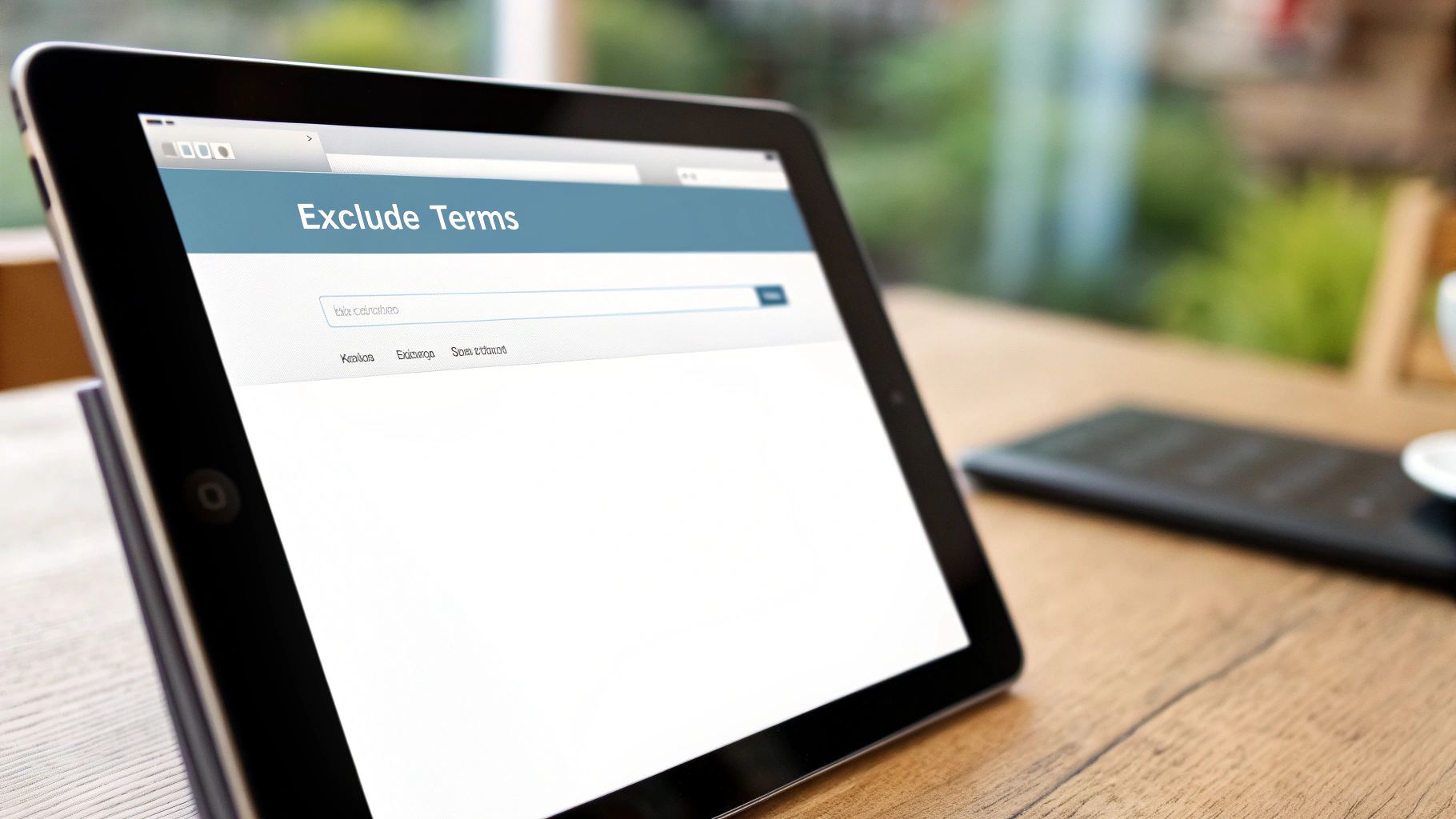
This powerful operator works by simply appending filetype: or ext: followed by the desired file extension to your search query. For example, if you’re seeking a marketing plan template in PDF format, you’d search for "marketing plan template filetype:pdf". The search engine will then return only results that link directly to PDF files matching your keywords. This precise targeting cuts through the clutter of general web pages and focuses your search on the specific document format you need. You can use it with a wide variety of file types, including PDF, DOC, PPT, XLS, TXT, and many more.
One of the biggest advantages of the filetype: operator is its versatility. It can be combined with other Google search operators to further refine your search. For instance, you can combine it with the site: operator to search for specific file types within a particular website. You could also use it in conjunction with the intitle: operator to find documents with specific keywords in their titles. This flexibility empowers you to conduct highly targeted searches and quickly find exactly the information you need. Learn more about Filetype: Search Operator
The filetype: operator is particularly valuable for professionals in various fields. Marketing teams can use it for competitive intelligence by searching for competitor’s marketing presentations ("competitor name" marketing strategy filetype:pdf). Financial analysts can leverage it to find financial reports ("company name" financial report filetype:xls). Academics and students can access research papers and dissertations ("research topic" filetype:pdf). Even web designers can find inspiration by searching for design templates ("web design" filetype:ppt). If you're struggling to locate specific resources, consider if they might exist in a specific file format. You can also use Google search operators to locate specific file types, such as PDFs, DOCXs, or PPTs. This is particularly helpful when you're looking for templates, research papers, or other specific documents. Find a collection of helpful ebooks at searching for specific file types.
While the filetype: operator offers significant benefits, there are a few limitations to be aware of. Primarily, it only indexes publicly accessible files. Files behind paywalls, logins, or within private networks won't appear in search results. Also, be mindful that some indexed files might be outdated. Always check the date of publication to ensure the information is current and relevant. Finally, while Google does a remarkable job indexing various file formats, some files may not be properly indexed, leading to potentially missed results.
Pros of using the filetype: operator:
- Access to professional documents and reports
- Find academic papers and research
- Locate presentation slides and templates
- Discover detailed technical documentation
Cons of using the filetype: operator:
- Limited to publicly accessible files
- Files may be outdated
- Some files may not be properly indexed
Tips for using the filetype: operator:
- Be specific with your keywords to narrow down your search.
- Try different file extensions if you’re not finding what you’re looking for.
- Combine it with other Google search operators for even more targeted results.
- Always double-check the source and date of the file.
By mastering the filetype: operator and including it in your "google search operators cheat sheet," you can unlock a wealth of valuable information and streamline your research process significantly. It's a simple yet powerful tool that can make a real difference in your ability to find the specific information you need.
5. Quotation Marks (Exact Match) Operator
The quotation marks operator, represented by surrounding your search query with double quotes ("), is one of the most fundamental yet powerful tools in the Google search operators cheat sheet. This operator instructs Google to search for an exact match of the phrase or sequence of words enclosed within the quotes. This means the words must appear in the precise order and with the exact spacing you specify, making it invaluable for finding specific information quickly and efficiently. This precision is critical for a variety of search tasks, and understanding its nuances can significantly elevate your search game, particularly for small business owners, marketing professionals, and anyone dealing with SEO and online content.
This operator works by essentially telling Google to treat the enclosed phrase as a single, indivisible unit. Without quotation marks, Google uses its complex algorithms to interpret your search, often including synonyms, related terms, and variations in word order. While this is generally helpful for broader searches, it can be a hindrance when you need precise results. Quotation marks eliminate this ambiguity, ensuring that Google returns only pages containing the exact phrase you entered. This is crucial for professionals who require pinpoint accuracy in their research, from finding specific quotes to troubleshooting technical issues.
Examples of Successful Implementation:
- Finding a specific quote: Imagine you're writing a blog post and want to find the exact wording of a famous quote by Steve Jobs. Searching for
"Your time is limited, so don't waste it living someone else's life"will return results containing only that precise phrase. A search without quotes might return pages mentioning Steve Jobs, time management, or life choices, but not necessarily the exact quote. - Troubleshooting error messages: Developers and IT professionals frequently encounter error messages. Searching for
"TypeError: Cannot read property"using quotation marks will provide results directly related to that specific error, allowing for quicker troubleshooting. A search without quotes might return pages about general JavaScript errors or "TypeError" issues, which might not be relevant to the specific problem. - E-commerce product searches: For e-commerce retailers, finding specific product names and models is crucial. Searching for
"Canon EOS Rebel T7i DSLR Camera"will return results for that precise camera model, eliminating results for other Canon cameras or similar products. This is highly effective for competitive analysis and tracking product mentions online. - Content plagiarism checks: Suspect someone copied your content? Enclosing a unique phrase from your content within quotation marks allows you to see if it appears elsewhere on the web, helping you identify potential plagiarism.
Actionable Tips:
- Use for error message troubleshooting: When encountering technical issues, copy and paste the exact error message into Google search within quotation marks. This quickly pinpoints solutions and discussions related to the specific problem.
- Find exact quotes or citations: For academic research, journalism, or simply verifying the accuracy of a quote, quotation marks are indispensable for finding the original source and context.
- Research specific product names or models: E-commerce retailers and market analysts can use this operator to track product mentions, compare prices, and analyze competitor strategies.
- Verify if content has been copied elsewhere: Protect your intellectual property by searching for key phrases from your content within quotes to identify potential copyright infringements.
Pros and Cons of Using Quotation Marks:
Pros:
- Eliminates irrelevant results, focusing on precision.
- Perfect for finding specific quotes, phrases, and error messages.
- Reduces result volume to the most relevant matches.
- Essential for troubleshooting and technical research.
Cons:
- Can be too restrictive, potentially missing relevant variations of the phrase.
- Might exclude results with minor differences in wording or spelling.
- Less flexible than broader searches when exploring a topic generally.
Why Quotation Marks Deserve a Place in the Google Search Operators Cheat Sheet:
The quotation marks operator provides a level of precision that is essential for many search tasks. Its simplicity and effectiveness make it a cornerstone of any comprehensive Google search strategy. While other operators offer more advanced functionalities, the basic exact match provided by quotation marks is a foundational skill for anyone seeking to maximize the efficiency and accuracy of their online research. Whether you're a small business owner trying to understand customer feedback, a marketing agency tracking campaign performance, or an e-commerce retailer optimizing product listings, mastering the quotation marks operator will significantly enhance your ability to extract the precise information you need from the vast ocean of data available online.
6. Minus (-) Exclusion Operator
The minus (-) operator, also known as the exclusion operator, is a powerful tool within the Google Search Operators arsenal. It allows you to refine search results by specifically excluding certain words or phrases. This is incredibly useful for filtering out irrelevant content and honing in on precisely what you're looking for. For anyone managing SEO, from small business owners to large enterprise marketing teams, understanding the minus operator can significantly enhance search efficiency and provide more targeted results. This operator earns its place on the "Google Search Operators Cheat Sheet" due to its ability to transform broad, often noisy search results into a focused stream of relevant information.
How it Works:
The minus operator functions by telling Google to omit any pages containing the word or phrase that follows it. It acts as a filter, effectively removing results that match the excluded term. It's crucial to place the minus sign directly before the word or phrase you want to exclude, without any space in between. You can exclude multiple terms by using multiple minus operators within the same search query. For example, searching for jaguar -car will return results related to the animal, excluding any results about the car brand.
Examples of Successful Implementation:
python programming -snake: This search will return results related to Python programming language, excluding anything related to snakes. This is extremely helpful when a term has multiple meanings and you're only interested in one.apple -fruit -iPhone -iPad: This search helps narrow down results about Apple Inc., the company, by excluding results related to the fruit, iPhones, and iPads. This demonstrates the ability to exclude multiple terms at once.free courses -"sign up" -registration: This example is particularly useful for finding free resources without being bombarded with pages requiring registration or sign-up. It highlights the use of quotes to exclude specific phrases."content marketing" -blog -"social media": This query isolates results focused on broader content marketing strategies, filtering out results primarily about blogging or social media marketing. This level of granular control is invaluable for in-depth research.SEO tools -free -"trial version": This search helps locate SEO tools that aren't just free trials or freemium versions, allowing users to find more robust, potentially paid options. This is particularly beneficial for marketing agencies or consultants evaluating tools for client use.
Actionable Tips for Readers:
- Remove Common Alternative Meanings: Identify words with multiple meanings related to your search and exclude the unwanted ones.
- Exclude Commercial Results When Seeking Information: If you’re researching a topic and want to avoid commercial websites trying to sell something, exclude terms like “buy,” “price,” “sale,” or “discount.”
- Filter Out Specific Sites or Content Types: If there's a particular website or type of content you want to avoid, use the minus operator followed by the site's domain (e.g.,
-site:example.com) or the unwanted content type (e.g.,-filetype:pdf). - Refine Searches by Removing Unwanted Contexts: Exclude terms that represent contexts you're not interested in. For example, if searching for "marketing strategies," but want to avoid results related to email marketing, you could use
marketing strategies -email.
When and Why to Use the Minus Operator:
The minus operator is particularly valuable in the following scenarios:
- Ambiguous Search Terms: When a search term has multiple meanings, the minus operator helps disambiguate and focus on the desired meaning.
- Overly Broad Results: When a search yields too many irrelevant results, the minus operator helps narrow down the scope and improve relevance.
- Competitive Research: Exclude your own website or competitors’ websites to discover other players in your industry or find content gaps.
- Content Curation: Use the minus operator to filter out already-curated content and discover fresh perspectives.
- Product Keyword Research: For e-commerce retailers, using the minus operator can refine product keyword research by excluding irrelevant product categories or features.
Pros and Cons:
Pros:
- Eliminates irrelevant results, saving time and effort.
- Helps narrow down broad searches, leading to more focused information.
- Useful for avoiding common but unwanted meanings of words.
- Essential for precise research and competitive analysis.
Cons:
- May inadvertently exclude relevant results if the excluded term is used in a relevant context.
- Requires some knowledge of potential irrelevant terms to effectively exclude.
- Can make searches overly restrictive if too many terms are excluded.
By mastering the minus operator, you can transform your Google searches from general inquiries into laser-focused research tools, maximizing your efficiency and gaining a competitive edge in understanding your target market and industry landscape. This operator is an essential addition to any Google Search Operators Cheat Sheet and a must-know for anyone involved in digital marketing and SEO.
7. Related: Search Operator
The related: search operator is a powerful tool within the Google Search Operators cheat sheet, offering a unique way to uncover websites similar to a specified domain. This operator leverages Google's vast understanding of website relationships, considering factors like content, linking patterns, and user behavior to determine similarity. This makes it an invaluable asset for competitive research, market analysis, identifying potential partners, and discovering new resources within your niche. For small business owners, marketing agencies, e-commerce retailers, and digital marketers alike, understanding how to effectively use the related: operator can provide a significant competitive edge.
This operator essentially asks Google, "What websites are similar to this one?" Google's algorithm then analyzes various factors to determine similarity. While the exact workings of this algorithm are proprietary, we know it considers factors like shared backlinks, similar content topics, audience overlap, and industry classifications. This allows you to quickly identify competitors you might not have been aware of, discover alternative resources, and gain a broader understanding of the competitive landscape within your industry.
How it Works:
The related: operator is remarkably simple to use. Just type related: followed by the domain name you want to analyze, without any spaces, directly into the Google search bar. For example:
related:amazon.comrelated:techcrunch.comrelated:coursera.org
Google will then return a search results page populated with websites it deems similar to the one you specified. These results often include direct competitors, businesses offering complementary services, industry blogs and news sites, and other resources relevant to the target domain's niche.
Examples of Successful Implementation:
- Competitive Research: A small business owner selling handmade jewelry could use
related:etsy.comto identify other online marketplaces and individual artisan shops selling similar products, helping them understand their competition and refine their marketing strategy. - Market Analysis: An e-commerce retailer selling organic pet food could use
related:chewy.comto uncover other online pet supply stores, blogs focusing on pet health, and forums discussing pet nutrition, allowing them to gain insights into market trends and customer preferences. - Partnership Opportunities: A freelance digital marketer specializing in SEO could use
related:moz.comto find other SEO agencies, tools, and resources, potentially leading to collaborations and partnerships. - Content Inspiration: A blogger writing about sustainable living could use
related:treehugger.comto discover other blogs and websites covering similar topics, sparking new content ideas and expanding their network within the sustainable living community.
Actionable Tips for Readers:
- Start with well-established sites: The
related:operator works best with popular, well-indexed websites. Using it with smaller or newer sites may not yield many results. - Experiment with different domains: Don't limit yourself to just your direct competitors. Try using the
related:operator with industry-leading websites, news sources, and influential blogs to uncover a wider range of related resources. - Analyze the results critically: Google's algorithm isn't perfect. Review the results carefully and consider whether the suggested websites truly align with your criteria for similarity.
- Combine with other operators: For more refined results, combine the
related:operator with other Google search operators likesite:,intitle:, orallintext:to narrow down your search.
When and Why to Use This Approach:
The related: operator is particularly useful when you need to:
- Identify competitors: Discover companies operating in the same space that you might not have been aware of.
- Explore market landscape: Gain a broader understanding of the different players and resources within your industry.
- Find partnership opportunities: Identify potential collaborators, affiliates, and complementary businesses.
- Generate content ideas: Discover new topics and perspectives within your niche.
- Conduct competitive analysis: Understand your competitors' strengths and weaknesses and identify potential opportunities.
Pros and Cons:
Pros:
- Excellent for competitive research
- Discovers new resources in your field
- Helps identify market positioning
- Useful for partnership opportunities
Cons:
- Limited to popular, well-indexed sites
- Google's similarity algorithm may not perfectly match your criteria
- Doesn't work effectively with newer or smaller websites
- Results can be inconsistent
The related: search operator deserves a prominent place in any Google Search Operators cheat sheet because it provides a simple yet powerful way to unlock valuable insights about the online landscape surrounding any given domain. By understanding how to effectively utilize this tool, businesses and individuals can gain a competitive edge, discover new opportunities, and expand their reach within their respective industries.
8. Asterisk (*) Wildcard Operator
The asterisk (*) wildcard operator is a powerful tool within Google Search that allows you to search for unknown words or phrases within a query. Think of it as a placeholder that Google fills with relevant terms, opening up a world of possibilities for discovering information you might not find with standard search techniques. This operator earns its place in any Google Search Operators cheat sheet due to its versatility and ability to uncover variations, complete missing information, and even introduce you to new terminology related to your search topic. This is incredibly valuable for small business owners, marketing professionals, and anyone seeking to leverage the full power of Google Search for research, competitive analysis, or content creation.
How it Works:
The asterisk essentially tells Google, "I'm not sure what goes here, but you fill in the blanks." When you place an asterisk within a search query, Google's algorithms analyze the surrounding words and the overall context of the search to determine the most likely missing terms. It then returns results containing various phrases that fit the pattern, effectively broadening your search beyond the limitations of exact keywords.
Features and Benefits:
- Represents one or more unknown words: A single asterisk can replace one word or multiple words within a phrase. This flexibility is key to its effectiveness.
- Google automatically fills with relevant terms: The intelligent nature of the wildcard operator allows Google to make educated guesses about the missing information based on its vast database and understanding of language.
- Works within quoted phrases: Even within quoted searches (used for exact match searches), the asterisk can be used to find variations within the specific phrase.
- Helps discover variations and related terms: This feature is particularly useful for brainstorming or exploring different ways a concept can be expressed.
Pros:
- Finds variations of phrases you might not think of: The asterisk expands your search beyond your initial keywords, revealing alternative phrasing and related concepts you may have overlooked.
- Useful when you only remember part of a quote or song lyric: If you're trying to recall a specific phrase but are missing a few key words, the asterisk can help complete the puzzle.
- Helps discover new terminology in your field: By strategically using the asterisk, you can uncover industry-specific terms and jargon that you might not be familiar with, expanding your knowledge base.
- Flexible for incomplete information: Perfect for those situations where you have a general idea of what you’re looking for but lack the precise wording.
Cons:
- Can return very broad results: Because the asterisk allows for multiple interpretations, the results can be less focused than exact keyword searches. This can be especially challenging for broad search terms.
- May not always guess the intended words correctly: While Google’s algorithms are sophisticated, they aren't perfect. The returned results might include variations that aren't relevant to your intended meaning.
- Less predictable than exact searches: The dynamic nature of the asterisk makes the results less predictable compared to traditional keyword searches.
Examples of Successful Implementation:
- "the best * for small business": This search could return results like "the best software for small business," "the best marketing strategies for small business," "the best accounting practices for small business," and so forth.
- "how to * in 30 days": This query could yield results such as "how to learn coding in 30 days," "how to lose weight in 30 days," "how to start a business in 30 days," illustrating the wide range of possibilities.
- *" marketing strategies for 2024"**: This search might surface results like "digital marketing strategies for 2024," "content marketing strategies for 2024," "influencer marketing strategies for 2024," and more, giving you a comprehensive overview of different approaches.
Actionable Tips for Readers:
- Use for finding variations of common phrases: Experiment with placing the asterisk within familiar phrases to discover how people are searching for similar information.
- Complete partial quotes or song lyrics: If you only remember fragments, the asterisk can help you find the complete text.
- Discover new terminology in your industry: Strategically use the asterisk within industry-related searches to uncover relevant jargon and terminology.
- Find different ways people express similar concepts: This is helpful for content creation and understanding the language used by your target audience.
- Refine your search if results are too broad: If your initial wildcard search returns too many irrelevant results, try adding more specific keywords around the asterisk to narrow the focus. For instance, instead of "best * for back pain," try "best exercises * for back pain."
The asterisk wildcard operator, a key component of any comprehensive Google search operators cheat sheet, empowers you to conduct more flexible and exploratory searches. By understanding its capabilities and limitations, you can unlock a wealth of information that might otherwise remain hidden, giving you a distinct advantage in research, marketing, and content optimization efforts.
Top 8 Google Search Operators Overview
| Search Operator | Implementation Complexity 🔄 | Resource Requirements ⚡ | Expected Outcomes 📊 | Ideal Use Cases 💡 | Key Advantages ⭐ |
|---|---|---|---|---|---|
| Site: Search Operator | Low - simple syntax, straightforward use | Low - relies on Google's index | Focused results within a specific website | SEO audits, competitive research, backlink analysis | Precise site-specific search, superior to site search |
| Intitle: Search Operator | Low - simple prefix, exact word/phrase matching | Low | Highly relevant title-based results | Keyword research, competitor title analysis | Pinpoints content by title, strong SEO insights |
| Inurl: Search Operator | Medium - requires knowledge of URL structures | Low | Results filtered by URL content | Technical SEO, finding page types, competitor URL study | Helps detect URL patterns, finds specific page types |
| Filetype: Search Operator | Low - simple file extension filter | Low to Medium - indexing certain files | Finds documents/presentations/reports | Research, academic papers, templates, professional resources | Access to rich document types, expands search beyond HTML |
| Quotation Marks (Exact Match) | Very Low - basic syntax | Very Low | Exact phrase results with word order preserved | Troubleshooting, exact quotes, plagiarism checks | Highly precise phrase matching, reduces noise |
| Minus (-) Exclusion Operator | Very Low - simple exclusion with prefix | Very Low | Search results excluding specified terms | Research refinement, removing irrelevant content | Filters out unwanted results, useful for disambiguation |
| Related: Search Operator | Low - domain-based suggestions | Low | Finds similar websites | Competitor discovery, partnership opportunities | Reveals niche sites, aids market analysis |
| Asterisk (*) Wildcard Operator | Low - wildcard within phrases | Low | Broad, variably completed phrase results | Phrase variations, partial memory completion | Flexible discovery of related terms, content ideation |
Level Up Your Search Game with That's Rank
This Google search operators cheat sheet has equipped you with eight powerful tools to refine your searches, uncover hidden gems of information, and gain a competitive edge in online research and SEO. From pinpointing specific file types with filetype: to uncovering related websites using related:, these operators transform how you interact with Google. Mastering these techniques, especially the site:, intitle:, inurl:, and quotation mark operators, is crucial for understanding your online presence, analyzing competitors, and identifying valuable keyword opportunities. By strategically combining these operators, you can unlock a deeper understanding of your target audience and refine your content strategy for maximum impact.
Now that you've mastered these powerful Google search operators, take your SEO and online research to the next level with That's Rank. Our platform provides in-depth keyword tracking, competitor analysis, and website health audits to maximize your online visibility. Use That's Rank alongside these search operator techniques to refine your content strategy, identify high-potential keywords, and outrank your competition. Want to see these search operators in action and boost your SEO performance? Explore the power of That's Rank today and unlock your website's full potential. That's Rank